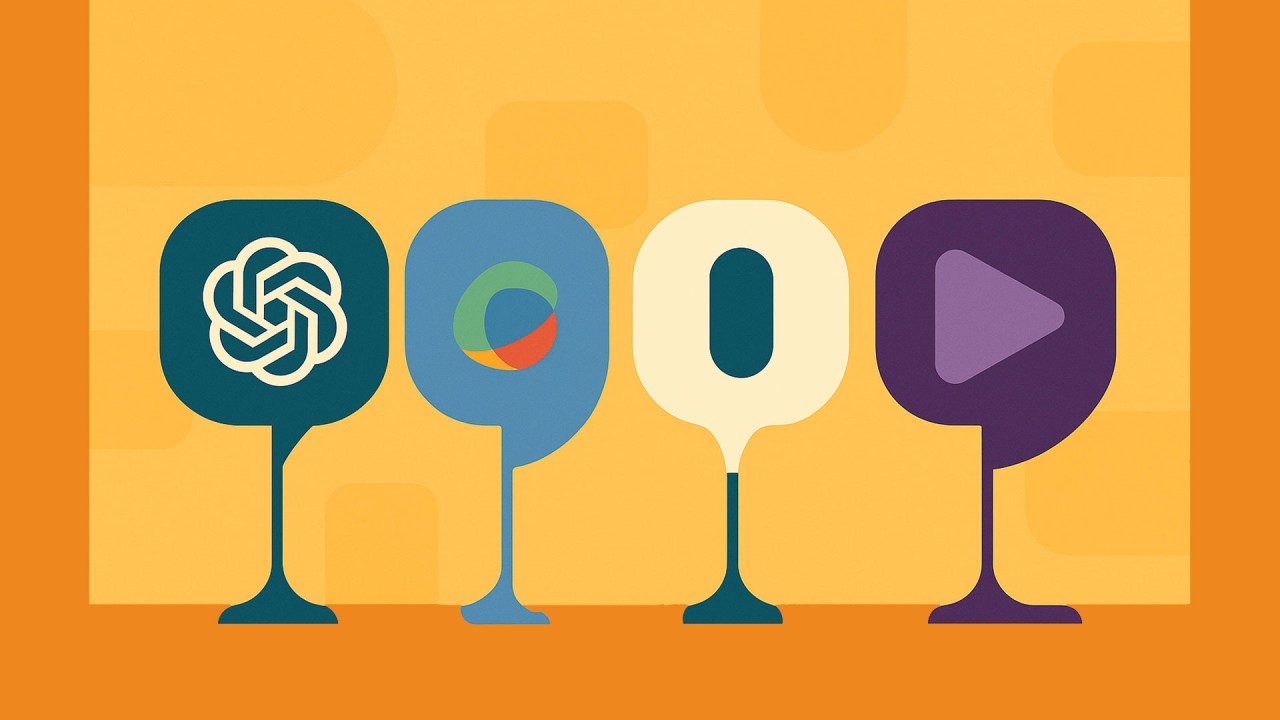
I
TL;DR choices by task
Briefing (exec summaries from docs + mail): Gemini inside Google Workspace if your source lives in Drive/Gmail. ChatGPT if you’re uploading mixed files or want citations and light analysis. Copilot for 365 threads and meetings. Claude for long, clean write‑ups from big source packs.
Outlining (turn a messy brief into a plan/table of contents): Claude for crisp structure and “clean voice.” ChatGPT for fast, flexible variations. Gemini if you’re drafting in Docs. Copilot if you’re staying in Word.
QA (question‑answering + quality checks over content): Gemini for Drive‑wide Q&A. ChatGPT for uploaded PDFs/CSVs and sanity checks. Claude for deep reads across large packs. Copilot for org‑aware Q&A inside 365 content.
Data wrangling (CSV/Excel cleanup, quick charts, light modeling): ChatGPT’s Data Analysis for pandas‑level work. Copilot in Excel (now with Python) if you live in spreadsheets. Gemini for Sheets if you want it in Workspace. Claude to reason about data and write code, but it won’t run code unless you wire tools.
Briefing
Use Gemini when the source material sits in Google land. It can summarize Docs, pull from Drive, and even roll up Gmail threads right inside the apps. Handy when you want a one‑click “what matters” without hopping tools.
Use ChatGPT when you need to drag‑and‑drop a pile of PDFs, decks, or text files and get a clean executive brief with callouts and quotes. File uploads + Data Analysis give you summaries, extracts, and quick visuals from what you upload.
Use Claude when quality of prose and long‑context synthesis matter. Claude handles very large contexts (think book‑length packs), and its “Artifacts” pane keeps the draft separate so you can iterate cleanly.
Use Copilot when your brief needs to reflect what’s in Outlook/Teams/SharePoint. It’s grounded in your Microsoft Graph data and respects permissions; great for “what did we decide and what’s next” briefs after a busy week. Note: Word/Outlook prompts have practical length limits; keep inputs tight.
Where they break
ChatGPT: great with uploads, but you still need to verify claims; treat it like an analyst, not a source of record.
Gemini: strongest inside Workspace; outside of it, you’ll do more copy/paste. Reviewers still note inconsistency in some apps (Sheets more than Docs/Gmail).
Claude: fewer native org connectors; you’ll upload or use an API/project workspace. Daily/message/file limits can pinch heavy sessions.
Copilot: works best with OneDrive/SharePoint files and shorter chunks; encrypted labels and word‑count constraints can limit what it sees in a single pass.
Outlining
Pick Claudefor structure. It’s excellent at turning loose notes into a tight table of contents, section objectives, and a sequencing plan. “Artifacts” makes the outline editable alongside chat.
Pick ChatGPT when you want multiple outline flavors (concise vs. comprehensive) fast, or you’re pulling from mixed uploads to scaffold the outline with quotes and references.
Pick Gemini if you’re drafting inside Google Docs. You can generate and refine outlines in‑place, and drop in AI summaries as a starting point.
Pick Copilot if your deliverable is a Word doc and you want to stay native. Just remember Word’s processing limits; keep seed inputs short and build iteratively.
Watchouts
All four will hallucinate if you ask for facts not in your sources. Feed them the source and make them cite or quote from it.
QA (question‑answering + quality checks)
ChatGPTshines at document Q&A on uploads: “Find every claim about pricing and flag mismatches,” “Extract all dates and owners.” Data Analysis can also validate simple tables and totals.
Gemini is the easiest way to ask, “What changed across these Drive files since last week?” or to summarize long email threads for action items.
Claude is great for deep, careful reads (policy docs, RFPs, long research). Its big context window helps it answer nuanced questions without losing the plot.
Copilot is ideal when QA is about your Microsoft 365 content (SharePoint pages, Word docs, Teams transcripts, Outlook mail). It follows your permissions and can’t reach what you can’t.
Where they break
Gemini: fast, but not infallible. Still requires human review, especially outside Docs/Gmail.
Copilot: labeled/encrypted content can be invisible unless opened or explicitly referenced; large, long docs still need chunking.
Data wrangling
ChatGPT (Data Analysis) is my go‑to for CSV cleanup, joins, dedupes, descriptive stats, and quick matplotlib charts, without leaving chat. Upload the file, say what you want, and it runs Python in a secure sandbox.
Copilot in Excel has seriously leveled up. For formula help and pivots, it’s already strong and you can now ask Copilot to use Python in Excel for deeper analysis right in the grid. If you live in workbooks, this is the most “native” path.
Gemini works in Sheets for lighter wrangling and summaries; solid for quick cleanup and “what stands out” inside Workspace. For heavy, programmatic work you’ll still want Python/SQL elsewhere.
Claude is great at reasoning about transformations and writing clean Python or SQL you can run, but by itself it doesn’t execute code unless you hook it to tools or a CLI.
Where they break
ChatGPT: file/token limits apply; upload huge PDFs/CSVs in parts or compress to the columns you need.
Copilot: stays inside Excel’s world and your tenant; still best at table‑shaped data and iterative prompts.
Gemini: fine in Sheets; reviewers call out inconsistency for heavier analysis. Validate outputs.
Quick decision rules I use
- Where’s the data living? Drive/Gmail → Gemini. OneDrive/SharePoint/Outlook → Copilot. A grab‑bag of files → ChatGPT.
- How big is it? Truly long reads or giant packs → Claude or Gemini long‑context.
- Do I need code? Run it now → ChatGPT Data Analysis or Copilot’s Python in Excel. Write it for later → Claude/ChatGPT.
- Do I need it inside the doc I’m already editing? Docs → Gemini. Word → Copilot.
One naming note
When I say Copilot here, I mean Microsoft 365 Copilot in Word/Excel/Outlook/Teams, not GitHub Copilot in your IDE.
Bottom line
All four are good. The right choice tracks to where your content lives, how “native” you want the experience to be, and whether you need real data analysis or just a fast, accurate summary. Use them like teammates: give context, ask specific questions, and make them show their work