
Write, run, repeat
Now, I know that we’ve already covered a Python script in the previous article, but that was used simply for testing in order to set our environment up. We’re here to learn Python, so lets take a step back and do this the right way. I like themes with my series, and here are a few that I was thinking about following:
- Cars (always my favorite)
- Doom and destruction (seems appropriate with all the AI warning signs going off)
- Just pure fun (sometimes I go overboard)
I think we’ll stick to cars. My hope is to not only teach you about programming, but reintroduce (brainwash) you into the joy of driving cars the way they were meant to be driven: with a manual transmission.
https://medium.com/geekculture/python-p2-pycharm-with-a-docker-interpreter-262e50c7eca6
Time to begin. I’ll create a new file in my folder.

The Python script is going to just contain a print statement. You’ll quickly realize that you can use print to display something in your terminal. In our case, I’m going to make a rather dangerous statement, that this will be the best tutorial series on Python.
print("This will be the best Python series....on cars. You didn't let me finish")
To run it, open up Docker or if you have your terminal configured properly, execute the python 1-first-script.py command.
dinocajic@Dinos-iMac python-test % python 1-first-script.py
This will be the best Python series....on cars. You didn't let me finish
Nice and simple. Try creating your own file and printing out a different message. You might want to write how much you love driving cars with a manual transmission. I’m just trying to get you to practice since there will be a lot of manual transmission talk over the course of this series. See you next time.
https://github.com/dinocajic/python-tutorials?source=post_page—–c8bdd7bb2fef
Python Series
Continue your Python Learning.

Debug inside the container—directly from PyCharm
Python P2: PyCharm with a Docker Interpreter
Part two of our Python + Docker series walks through configuring PyCharm to use a Docker interpreter. You’ll attach your IDE to a container, run and debug code inside it, and keep dependencies isolated while enjoying full IntelliSense and breakpoints.
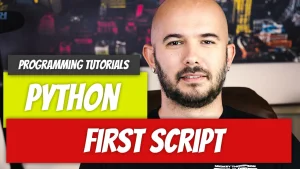
Write, run, repeat.
Python P3: First Python Script
Part three of our Python basics series guides you through writing, saving, and executing your first Python script. Set up a virtual environment, use the terminal, add simple input/output, and run the code on any OS.